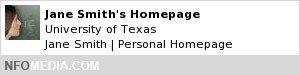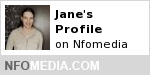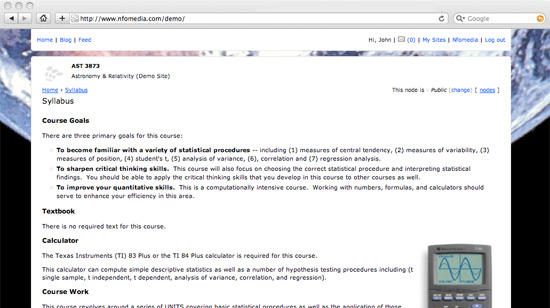We're pleased to announce that Web Badges are now available to Course Sites, Personal Homepages, and User Profiles. Web Badges are for promoting your Nfomedia pages elsewhere on the Web (e.g. Facebook, Blogs, University pages). The embed code for your Web Badge can be found on the
Site Overview page of your Course/Homepage or at the bottom of your
Profile page. Here are some examples: